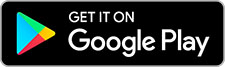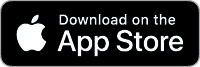If you have problems adding the ID check, first check whether the NFC reader on your phone or tablet is turned on.
- NFC reader and ID too far away from each other: Place your ID on the back of your device. Perhaps the distance between the NFC reader and the chip in your ID is too large. Often it helps to shift your device over your ID until there is a connection.
- Phone case: Is there a case around your phone or tablet? Remove it and try again. Most devices make a sound when connecting to the chip in your ID.
- Metal nearby: Perhaps you are too close to metal. The frame of a table, for example. If that's the case the NFC reader might not work. Put the ID in your hand and try again.
No smartphone with NFC reader
If you don't have a smartphone with an NFC reader, you can add the ID check with the help of someone else who does have a smartphone with an NFC reader. This is done via the Check-ID app.
Learn how to add the ID check with someone else's help
Samsung
Are you using a Samsung S9 or S9+? Then make sure that the battery of your device is at least 70% charged. The NFC reader won't work when your phone is in low-power mode
Apple
Are you using an Apple device? Place your ID on the back and top of the device. Is this unsuccessful? Close the app and try again.
ID Check sometimes not possible
If you received your Dutch passport or identity card via an embassy, consulate, border municipality or the Schiphol counter, you cannot always carry out the ID check. This concerns the following documents:
- Dutch passports issued on or after August 30, 2021
- Dutch identity cards issued on or after August 1, 2021
Do you want to activate the DigiD app? If you have a DigiD with SMS verification, you can activate the DigiD app with an SMS code. Do you need the ID check because you want to log in to an organisation that has made the DigiD app with ID check mandatory? Please contact this organisation for an alternative.